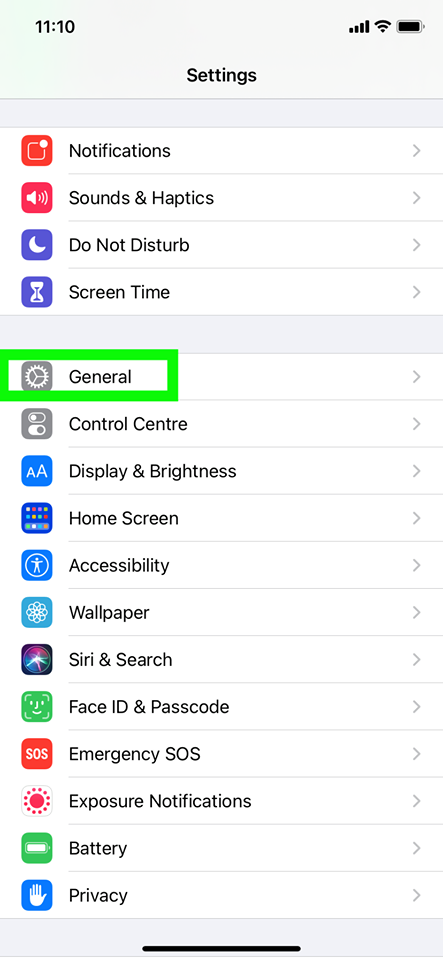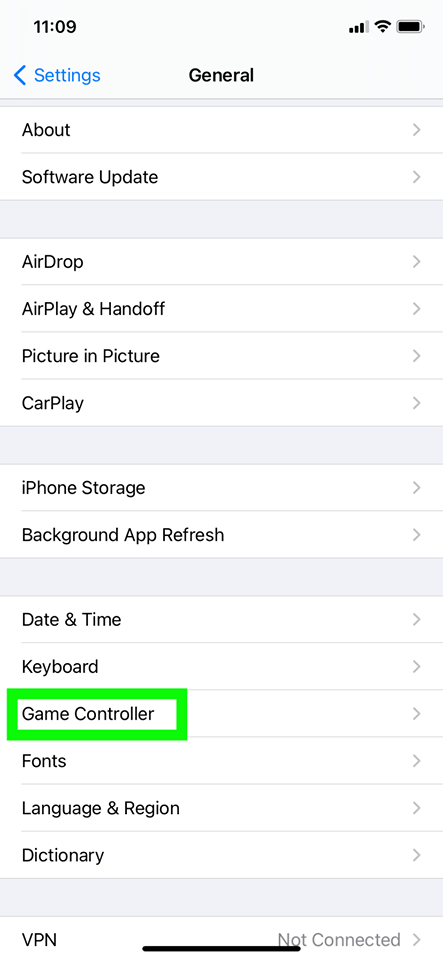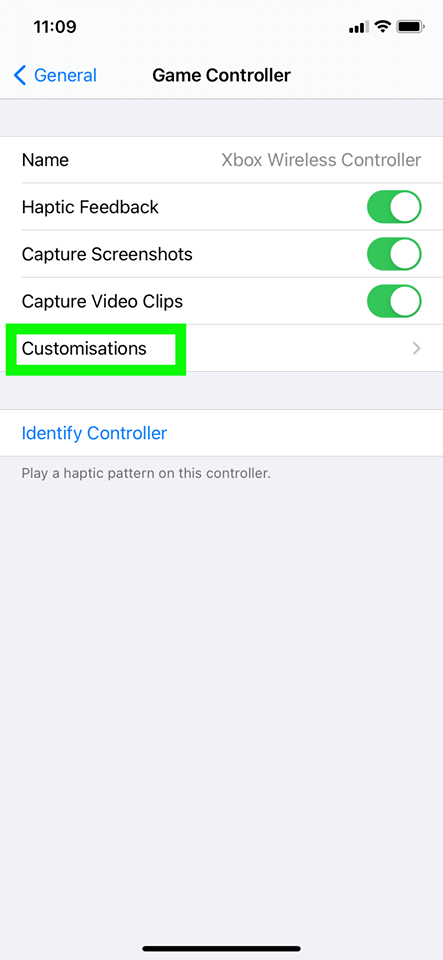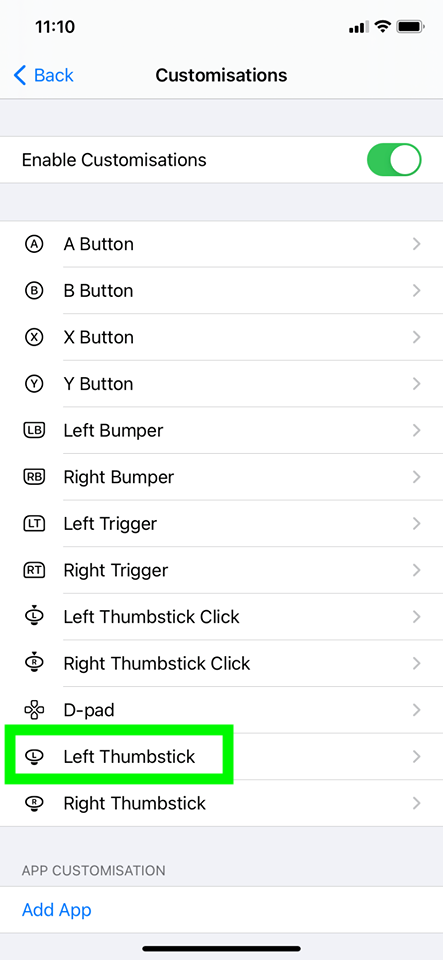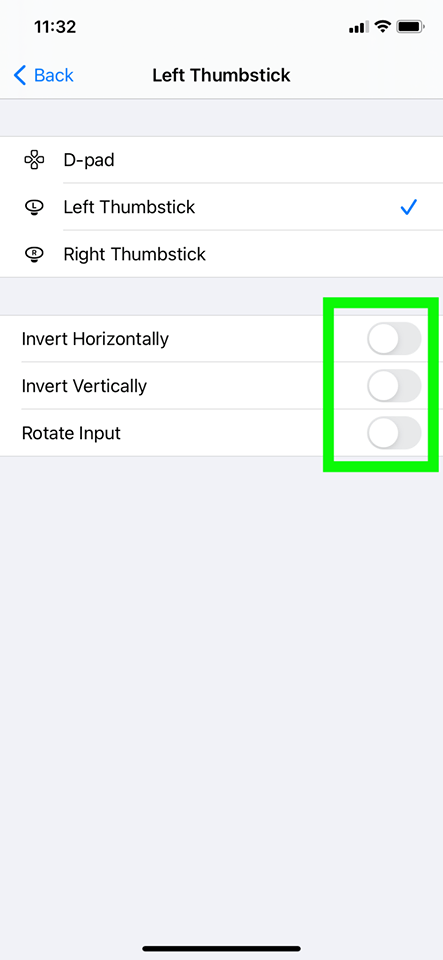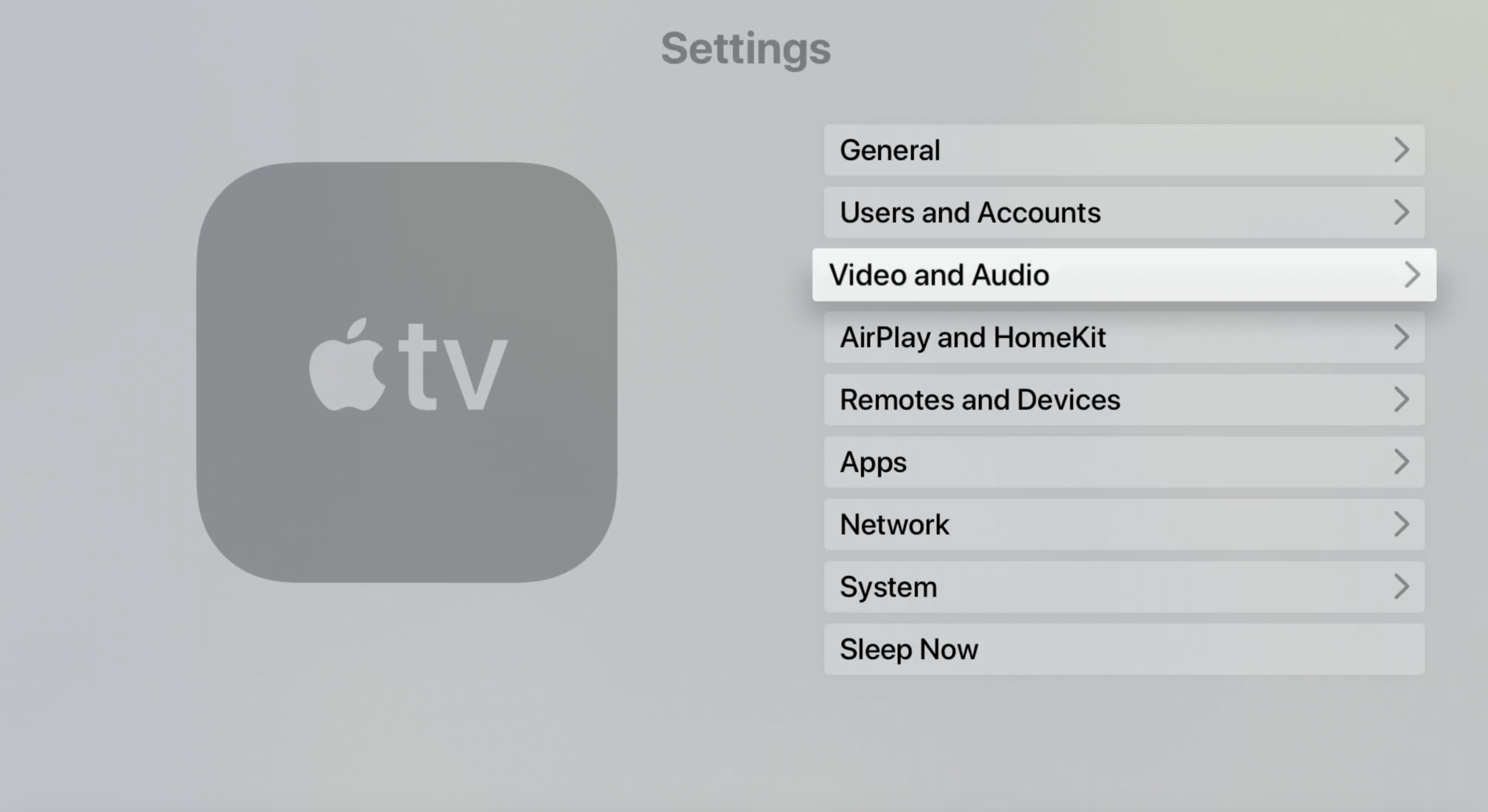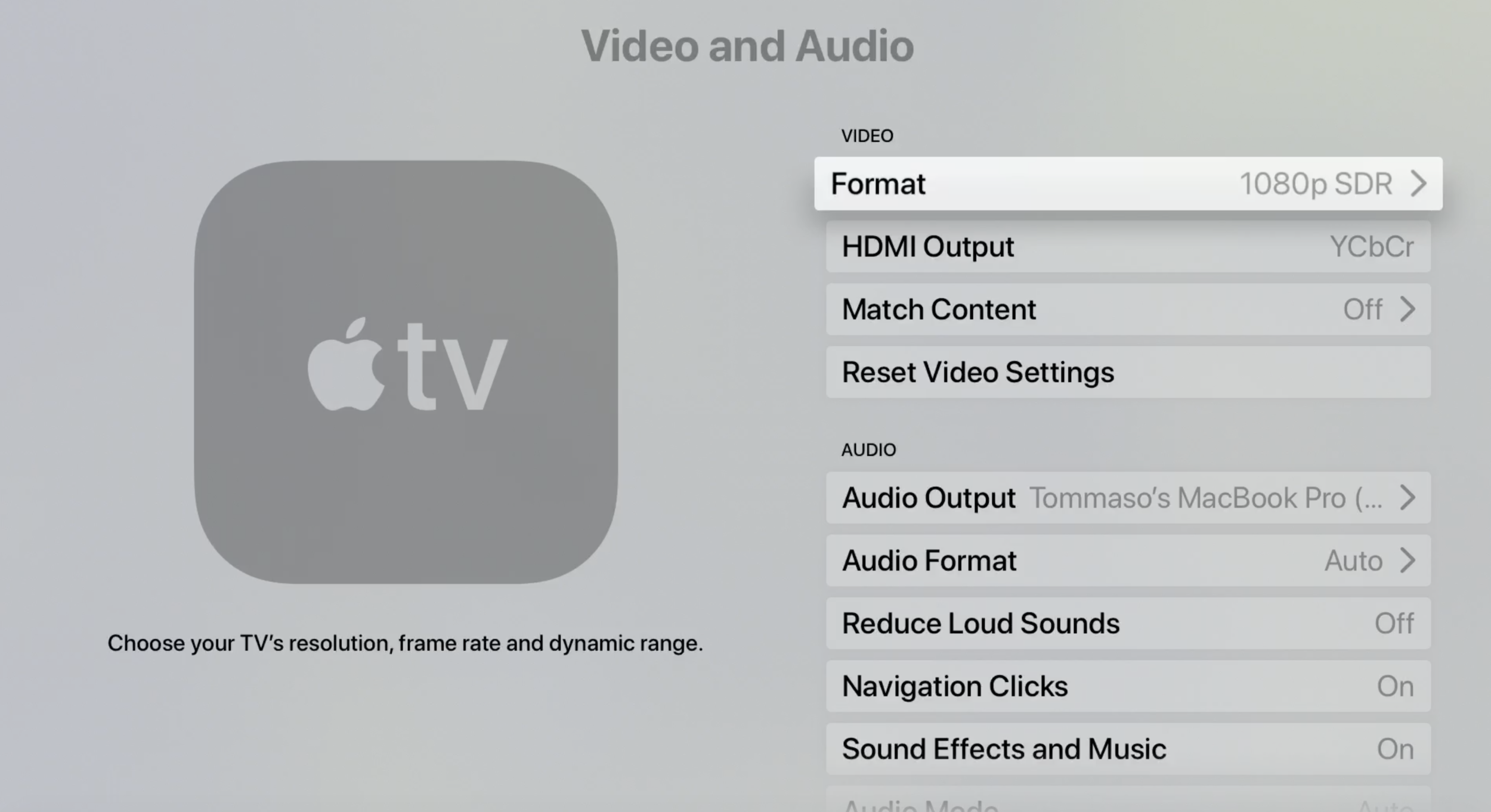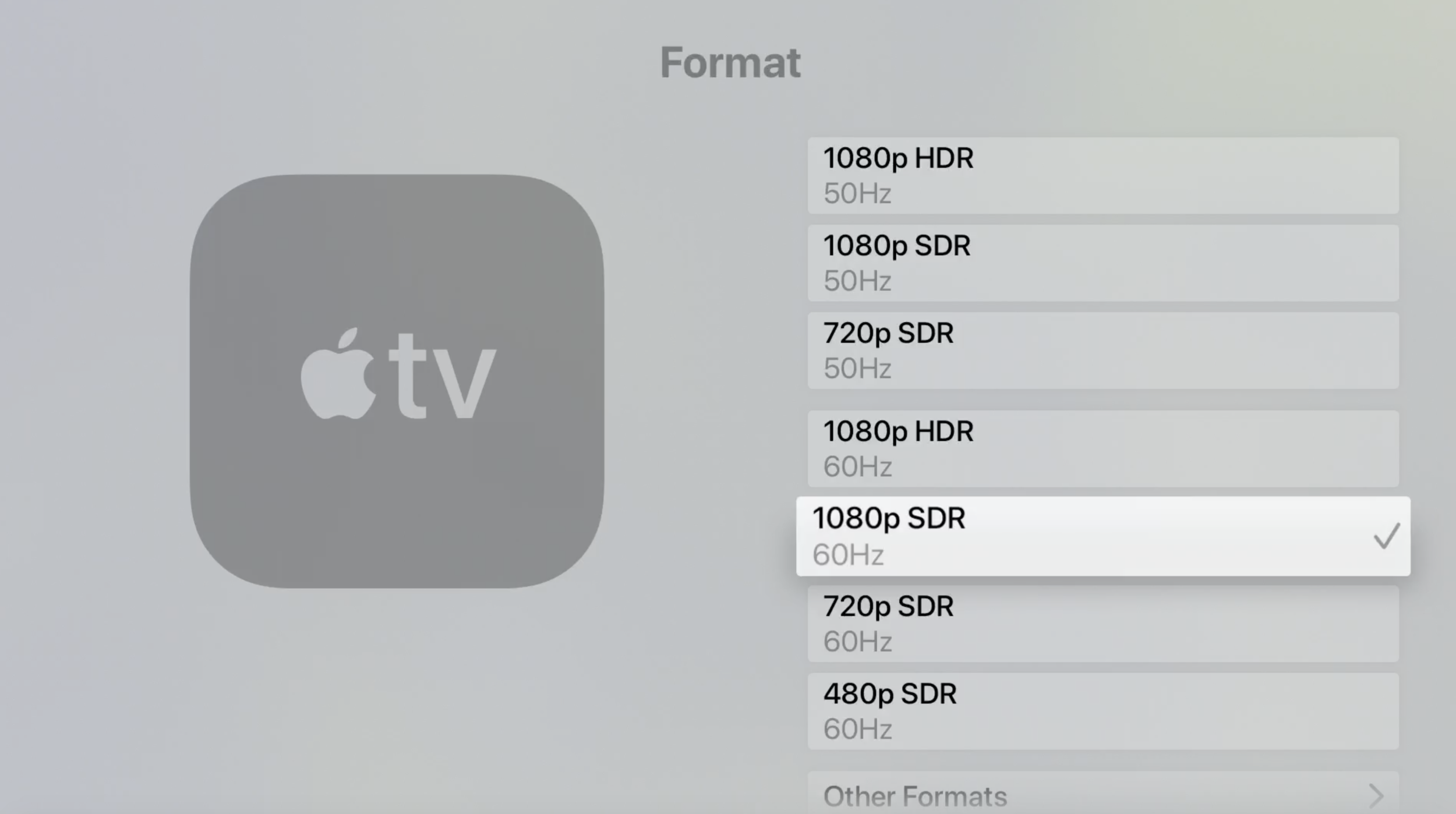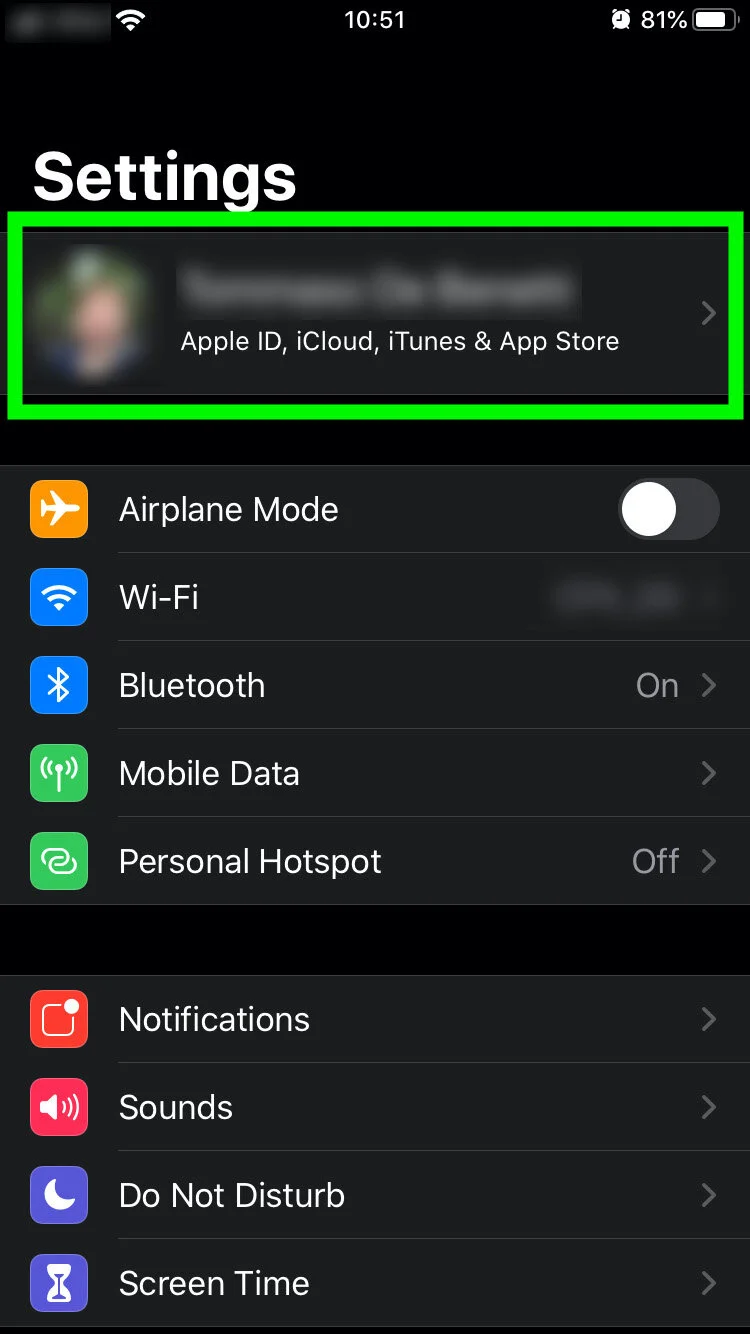FAQ
AVAILABILITY
Where is the game available?
The game is currently available on all Apple Arcade-supported devices, Nintendo Switch, PS5, Xbox Series X/S, and PC (Steam/Epic Games Store).
Wait, what about Android?
No Android version of the game is in the works. That said, we're considering all options, so please subscribe to our newsletter to be the first to know when we have news.
Apple platforms
Can I purchase the Apple version of the game outside of Apple Arcade?
No, you need an Apple Arcade subscription to play Oceanhorn 2: Knights of the Lost Realm. The first month is free!
How does Apple Arcade work?
Check the Apple Arcade page for details.
Can I play the game with the free trial month of Apple Arcade?
Of course.
What Apple devices are supported?
iPhone (with iOS 13+), iPad (with iPadOS 13+), AppleTv (with tvOS 13+) and Mac (with Catalina or more recent OS).
The game is already available on iOS, iPadOs, AppleTv and Mac. Scroll down for a full list.
What Apple devices support 60fps mode?
iPhone XS, iPhone XS Max, iPhone XR (2018) or later; iPad (8th gen, 2020) or later; iPad mini (5th gen, 2019) or later; iPad Air (3rd gen, 2019) or later; iPad Pro (2nd gen, 2017) or later; Apple TV 4k (2nd gen, 2021) or later; all Macs.
CONTROLS
Can you explain the controls on the touch screen?
We made a video, check it out!
Can I invert the camera on iPhone / iPad?
Yes, if you are using touch controls, check the options on the Pause menu. If you have a controller connected, and are running iOS 14 / iPadOs 14 / tvOS 14 or later, you’ll find the inverted camera settings in the general OS settings, NOT inside the game. See pictures below.
Can I invert the camera on Apple TV?
Yes! Follow the instructions in the screens below.
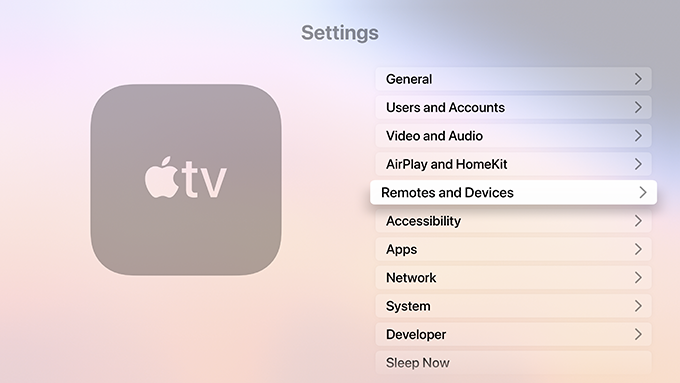
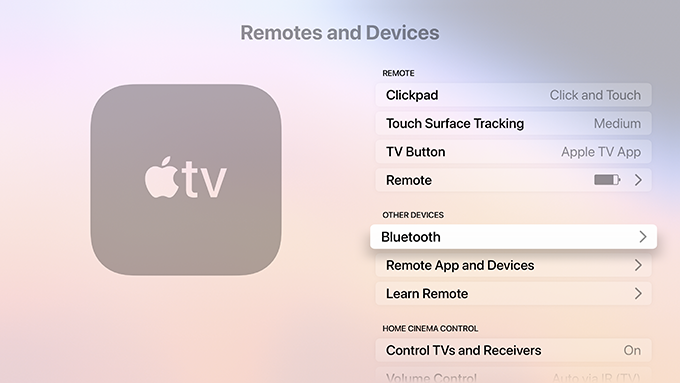
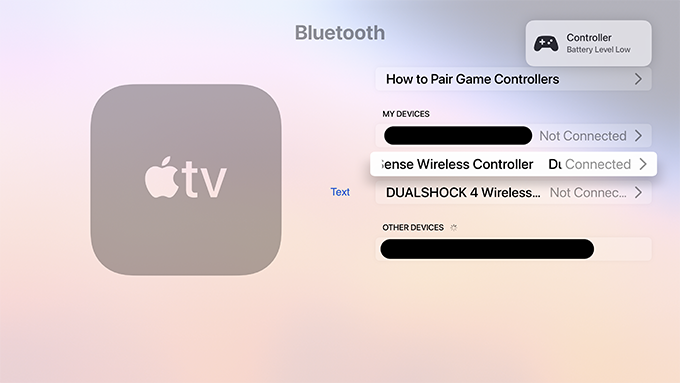
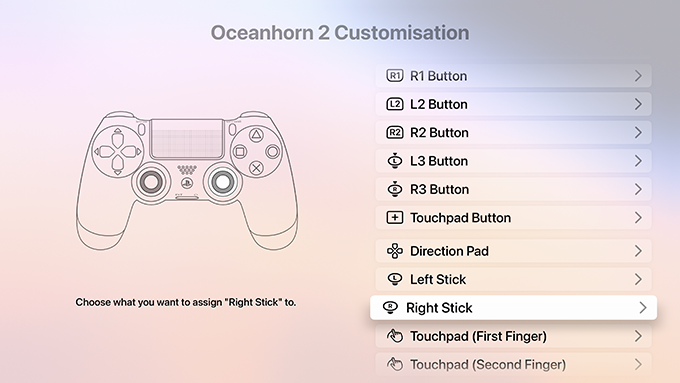
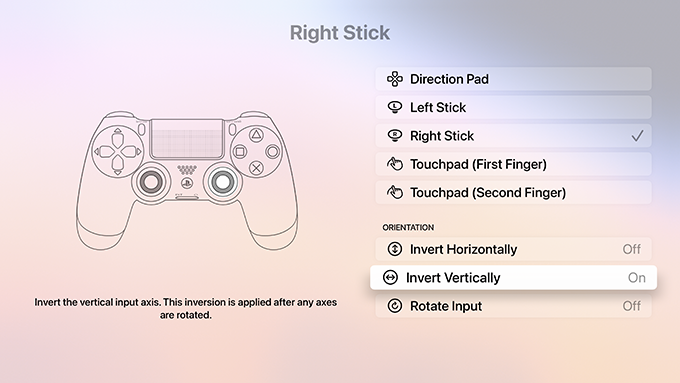
Why can’t I jump?
The game is designed in such a way that you cannot jump manually. The hero jumps automatically when he encounters an object that is not taller than the height of his shoulders, or a gap that can be traversed. For example, when the hero runs into a rock that is smaller than the height of his shoulders, he jumps on it automatically.
How do I sprint?
Do a roll and keep the button pressed, Hero will break into a sprint.
What are the controls if I use a keyboard and mouse?
Tutorial texts will introduce you to the controls. On PC, button remapping is available.
That said, we need to distinguish between two scenarios: you’re using only the keyboard, or you’re also using a mouse.
Using the keyboard only
W, A, S, D —> respectively Forward, Left, Back, and Right
Arrow Keys —> Left and Right arrow will allow you to move the camera, Up and Down arrow act as Forward and Back
Tab —>
Open Radial Menu
If inside the Pause Menu, allows you to move between screens
Enter —>
Attack with the sword
Inside the Radial Menu allows you to select an item
If you’re aiming, fire with the Caster Gun
Spacebar —>
Interaction with objects/people
Inside the Radial Menu allows you to select an item
If press when moving, activates the roll move
If held during cut scenes, allows you to skip them
R —> Aiming
E —> Use an item (such as the Grappling Hook or the Bomb)
Control —> sprint
Control + M or Command + M —> Pause Menu
Left Shift —>
Use shield
If inside the Pause Menu, allows you to move between screens
Esc or Backspace —> close dialogues in Pause Menu
Using keyboard + mouse
The keyboard controls do not change. Moving the mouse allows you to move the camera.
The Left mouse button —> Attack/Fire/Throw
The Right mouse button —> Aim
APPLE TV SETTINGS & REMOTE
What are the right video settings on Apple TV to play Oceanhorn 2: Knights of the lost realm?
From the main Apple TV menu open Settings and go to Video and Audio > Format. Select 1080p SDR 60Hz: those are the optimal settings for the game.
Can I play with the Apple Remote?
No, you need a compatible gamepad.
SAVING ON APPLE DEVICES
How does the saving system work?
Oceanhorn 2 saves every time there's a transition between one level and another (levels are delimited by vignette transitions, for example when entering a door or a new area). In addition to that, there are checkpoints within levels. All the saving happens automatically and is communicated on the screen.
How do I sync progress between different devices?
Generally, if you want to be able to sync the progress you have made, you must be mindful of two options on your device’s settings: iCloud and iCloud Drive. Follow these instructions:
iOS (iPhone, iPad, etc.)
Log into iCloud using your Apple ID.
In the iCloud menu, ensure that iCloud Drive is turned on.
In the iCloud menu, ensure that Oceanhorn 2 is turned on.
Apple TV
Ensure that you are logged into iCloud.
macOS
Go to System Preferences -> Internet Accounts and:
Ensure that you are logged into iCloud.
On the left-side panel, click on iCloud, then make sure that on the right-side panel iCloud Drive is checked.
In the same window, click on the Options… button next to iCloud Drive and make sure that Oceanhorn 2 is checked.
Note: If the progress made on a device is not being uploaded to the cloud due to the wrong status of one of the above-mentioned options, turning that option on won’t automatically upload the progress. To make that happen, you must make some more progress so “Game progress saved” is shown.
I did everything described above, but the game still doesn’t sync. What should I do?
If everything else fails, log out and then log back in to iCloud, that should start the syncing process.
Are some places better than others to interrupt a game?
Yes. You can safely leave the game after you’ve seen the “Game Saved” message. Everything you do in between “Game Saved” messages will not be saved.
Will enemies respawn between transitions?
Yes, entering and exiting a door or new area will make enemies respawn.
If I leave the game in between saves, will solved puzzles, for example, be saved?
No. The world status is saved if you’re killed, and restart immediately, but not if you leave the game. To make sure you don’t lose progress, you need to get to the next “Game Saved” message. A reliable way to do that, is to change area or enter a door. This is in line with the way other classic titles work.
How do Backups work?
Backup saves can be found on the second tab of the title menu. Each of them is associated with one of the three main save slots through color-coding. For example, red backup saves belong to the main red slot, and so on.
Backups are sorted in chronological order, so the latest saves are always at the top of the list. Once a backup file is selected, it will replace the save in the corresponding main slot. If you do this by mistake, don't panic: no recent save is ever lost – what moves out of the main slot becomes a backup save.
Backup history is regularly pruned – the most recent saves will progressively replace the oldest. Going backward into the chronology, you'll notice the time between backup saves increasing. This is done to prevent having too many saves of the current area and none of the previous ones.
Important notice: backup saves are local, only the main saves are uploaded to iCloud and shared between devices.
The game tells me that “iCloud saves are not working”, why?
After installing a new version of iOS, you may need to re-login to some Apple services. You can do that in Settings.
BATTERY & PERFORMANCE ON APPLE DEVICES
I can't stop playing, but my battery is running out. Help!
Select Battery Save Mode on the System tab. This will slightly reduce graphic fidelity to save as much energy as possible.
I have an older device, how can I improve performance?
First of all, make sure you don't have any other power-hungry apps running in the background (other games, for example, or graphics software). If you find some, close them. Using a leather case on your device may cause slowdowns, so try playing without a case. You may also want to turn on the Battery Save Mode (see above).
Also, remember to take breaks from the game every now and then!
GAMEPLAY
How do Power Shards work?
Power shards can be equipped on items to make them better. You can improve the Bomb, the Grappling Hook, the Knight’s Sword and all the Spells.
There are different types of Power Shards:
Damage (increases the damage inflicted by a weapon)
Might (particularly useful for spells, increases the number of projectiles shot)
Charge (makes recharging of the item faster)
Can I lock on enemies?
Yes, point your shield in their direction and you’ll lock into them.
You can also lock-on enemies using a keyboard or the controller when pressing respectively B/LB on an Xbox Controller, Circle/L1 on a Dualshock, or A/L on the Switch.
Is there a special sword attack?
Yes, keep Y/triangle/X on a Xbox/Dualshock/Switch controller, not the sword button until you see sparkles coming from Hero’s sword. When you release it, Hero will launch himself in a charge attack straight in front of him. On touchscreen, it’s the action button.
I lost my party members, should I be worried?
No. Party members will follow you automatically, and you don't need to worry about them – they'll be there when you need them. Also, you don't have to heal your party members, Trin and Gen will auto-heal and be back with you shortly.
I don't know what to do or where to go. Ideas?
Make sure you have studied the environment thoroughly. Also, cycle through your equipment, test it on the problem and see if anything you already acquired solves the situation or puzzle. If nothing works, feel free to ask questions on the official Facebook Page of the game (https://www.facebook.com/oceanhorn/); the community will help you.
For example, “I’m in Arne Village and cannot get through the brick gate to get to the hover bike Master Mayfair told me to find.” Now, have you already found the Bombs? If not, look for a hut with a chest in it, and use your Fire Spell to burn your way in. Once you have the Bombs, use them to open the gate.
Also, keep an eye on your radar: green indicators will point you to sidequests, while the yellow one will always guide you toward the main quest.
I'm stuck or lost somewhere, what should I do?
Use the Retreat button. You'll find it on the bottom left of the first menu tab, under the Caster Gun ammo. Pressing it will bring you back to the beginning of the level (meaning, the latest transition). Retreating can be used to get out of hairy situations or when a game-breaking bug occurs, and the character is stuck somewhere with no possibility to proceed. Use Retreat parsimoniously because it does inflict a small health penalty on your character.
The game is too difficult, can I change the game difficulty?
Not at this time. If there are enough requests, we’ll add that option. However, the game difficulty is tuned to be approachable, so try to make full use of your equipment. Have you tried using the Caster Gun or the Grappling Hook?
It looks like I can’t access area X, why?
You will not be able to access every area on each island the first time you visit it. As the story progresses, our hero unlocks additional items and abilities that will allow him to reach previously unreachable areas. If a treasure or area seems completely inaccessible, try coming back later.
How many collectibles there are in the game?
The game features a total of 19 Knight’s Daggers, 52 Bloodstones, and 50 Arcadian Tarock Cards.
How can I use the Treasure Radar?
The Treasure Radar, introduced with the Arcadian Tarock update, will help you see how many collectibles are still left to collect on the area you’re traversing at any specific moment, and their general direction. Don’t leave anything behind!
ARCADIAN TAROCK
What are the rules of Arcadian Tarock?
Players take turns placing cards on the board one by one. Once nine cards are played, the player with the most cards on the board will win the game.
When a card is placed on the board, it will automatically attack in the four main directions.
If the attacking card’s Attack value is higher than a defending card’s Defense value, that card will be defeated and flipped.
Ties are resolved with a coin toss.
Some cards have Special Directions. A Special Direction wins against all regular Attack and Defense values.
A Special Direction can only be defeated with another Special Direction. In this case, the attack will be resolved with a coin toss.
What are Special Abilities and how do I unlock them?
When you collect 10 copies of the same card, the card will level-up and upgrade with one of the following Special Abilities:
Attack +1 – Adds +1 to Attack stat
Defense + 1 – Adds +1 to Defense stat
Special Attack – Adds a Special Attack direction to the card
Lucky Attack – The card forces a coin toss when it would otherwise lose the attack
Piercing Attack – Disregards the defending Special Direction
Last Attack +1 – Card gets +1 attack if placed as a last card on the table
First Defense +1 – Card gets +1 defense if placed as a first card on the table
Use them to gain an edge on your opponents!
What modes Arcadian Tarock offers?
Beside regular games, and depending on who you challenge and how far you are in the game, you can also activate two extra modes: Restricted Card Selection and Shuffled Hand. The first will not allow you to pick any card numbered between 31 and 50; the second will provide you with a random deck to defeat the opponent. Test your skills and learn how to use efficiently all Tarock cards!
You cannot manually select to play in a certain mode, the game will suggest the most appropriate one according to the current situation.
SUPPORTED APPLE DEVICES
Can my Apple device run Oceanhorn 2: Knights of the Lost Realm?
Your device needs to have iOS 13, iPadOS, macOS Catalina or tvOS 13 to run Oceanhorn 2, and you need to have an active subscription to Apple Arcade to access the game (trial period works as well). Find below all the devices that will support Apple Arcade:
iOS - iPhone, iPod
iPhone 6S (2015) or later
iPod touch (2019)
iPadOS - iPad
iPad 5th generation (2017) or later
iPad mini 4 (2015) or later
iPad Air 2 (2014) or later
iPad Pro 1st generation (2015) or later
macOS
Mac Pro (2019 or newer)
MacBook (Early 2015 or newer)
MacBook Air (Mid 2012 or newer) (1.8Ghz dual-core Intel Core i5, Intel HD Graphics 4000, 4Gb RAM)
MacBook Pro (Mid 2012 or newer)
Mac mini (Late 2012 or newer) (2.5Ghz dual-core Intel Core i5, Intel HD Graphics 4000, 4Gb RAM)
iMac (Late 2012 or newer) (2.5Ghz dual-core Intel Core i5, Intel HD Graphics 4000, 4Gb RAM)
iMac Pro (2017)
Mac Pro (Late 2013)
tvOS
Apple TV 4k, 1st gen (2017) or newer
Apple TV HD (2015)